Samsung Odin 3.14.4 is the ROM Flashing tool for SAMSUNG Android smartphones and tablets devices. Including Samsung Galaxy S24, S24 Ultra, etc. You can get Latest Odin from our Odin Download dedicated page.
Table of Contents
- What is Samsung Odin?
- Odin Samsung change logs
- System Requirements
- Important things with Samsung Odin
- Download All Version Samsung Odin Links
- How to Flash Firmware with Odin Samsung
What is Samsung Odin?
Odin is a utility software program developed and used by Samsung internally which is used to communicate with Samsung devices in Odin mode (also called download mode). It can be used to flash a custom recovery firmware image (as opposed to the stock recovery firmware image) to a Samsung Android device.
| Developer(s) | Samsung |
|---|---|
| Stable release | v3 – 3.14.4 (Windows) |
| Operating system | (v3) Windows (v4) Linux |
| Available in | English |
Odin Samsung change logs
- v3.14.4 is the latest version of Odin, released in 2022. It is compatible with the latest Samsung firmware, including One UI 6+ (Android 14), One UI 5 (Android 13), and older versions.
- v3.14.1 is the latest stable release of Odin, also released in 2022. It is compatible with the same range of Samsung firmware as v3.14.4.
- v3.13.1 releasedOdin3_v3.13.1 Stable – is compatible with new compression of the Samsung galaxy S8/S8+ / S9 / S9+ Oreo files (LZ4 Compression).
System Requirements
- Computer with Windows OS
- LATEST SAMSUNG USB DRIVERS
- ADB & FASTBOOT TOOLS for your device
- Android USB cable to connect android phone to the computer
Important things with Samsung Odin
- Warning! Please find the right Tutorial before you starting the flashing
- Do not forget to Backup your phone.
- Download the correct and latest Odin versions
- Install the Latest Samsung USB Driver
- Download and confirm Custom ROM with your device.
- Keep in mind that, Most of Samsung phones are different and each one requires various procedures to rooting & flashing with custom ROMs
Download All Version Samsung Odin Links
Driver :
How to Flash Firmware with Odin Samsung
If you are experiencing issues with your device and a firmware update is not available, you may need to manually flash the firmware onto your device. Here is a step-by-step guide on how to do so:
To enter recovery mode, following these steps for update for the galaxy a13:
- Power off your Samsung phone.
- Press and hold “Volume Down + Power + Home” (or Volume Download + Volume Up + Connect Usb) button at the same time, and as soon as the phone reboot, release all three buttons and wait
- Let go of all three buttons once your Samsung phone restarts and you spot a warning sign.
- Press Volume Up to enter the main screen of Recovery mode.
In Odin Select File
If after unzip have 1 file => Select to AP
If have 5 or 4 File select
- BL => BL_…md5
- AP => AP_…md5
- CP => CSC_…md5
- CSC => If there are 5 files, select Home CSC if you do not want to lose data (CSC_…md5 or HOME_CSC_…md5)
- Click Start

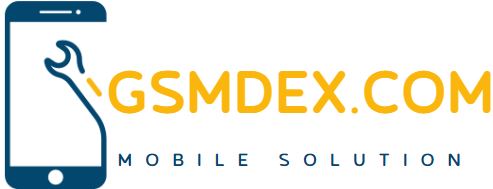







[…] Odin 3.14 […]